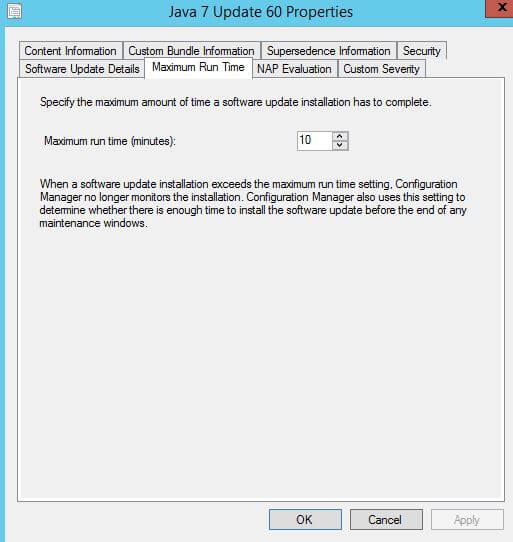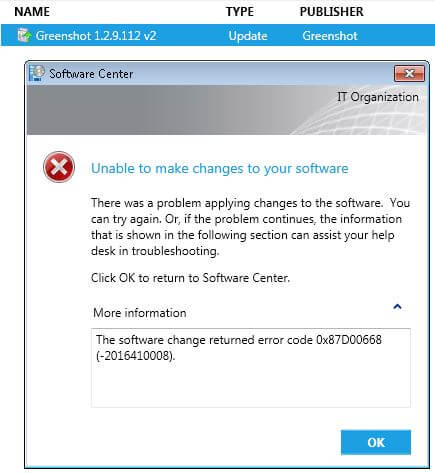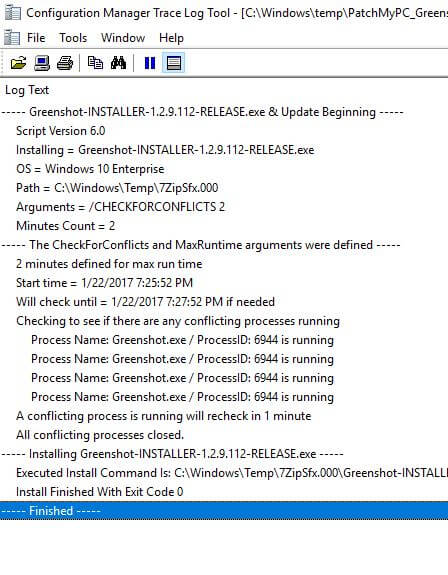We are releasing a wrapper script to perform the installation of Greenshot. This starts with the update “Greenshot 1.2.9.112 V2” and any future Greenshot update. This is to address and issue where if the Greenshot installer runs while the greenshot.exe process is also running, the update will fail and in some cases may uninstall Greenshot and fail to install the update.
In order to work workaround to this problem, we created a self-extracting .EXE installer (SFX installer) that will use a wrapper script (VBScript) that can optionally perform various checks prior to calling the Greenshot installer.
Command Line Argument Supported In Version 1:
- /checkforconflicts – this command line argument will tell the wrapper script to check if greenshot.exe is running. The script will recheck every minute for up to the max runtime you specify or until conflicting processes are closed. You need specify the max runtime in minutes by adding an integer number in the command line argument after the /checkforconflicts. In order for the process check to work, both the /checkforconflicts and an integer number must be defined in the command line argument. For example, you could use /checkforconflicts 120 to specify a conflicting process check for up to 120 minutes. If the time limit is reached and greenshot.exe isn’t closed, the script will exit with exit code 1618 / 0x87D00664 (Updates handler job was cancelled) in Configuration Manager and the Greenshot update will not be installed. The update installation should retry based on the “Software Update deployment re-evaluation” schedule.
- /kill – this command line argument will kill greenshot.exe prior to installing the Greenshot update. This should only be used when proper communication has been sent to end users. This could cause loss of data if users are actively working with greenshot.exe. When using this command line argument, there is no need to use the /checkforconflicts command line argument.
How To Use The Greenshot Wrapper Script:
By default, we will define the following command line withing the Greenshot update in SCUP: /checkforconflicts 2. This will tell the wrapper to only install the Greenshot update if greenshot.exe is not running.
If you would like to use the /kill option, you will need to edit the command line in the SCUP 2011 console prior to publishing the update to WSUS.
When using the /checkforconflicts command line argument, you may need to increase the maximum run time for the update in Configuration Manager. By default, the maximum runtime will be set to 5 or 10 minutes in Configuration Manager.
You can increase the maximum update runtime in the Configuration Manager console in the properties of the update as shown below:
If the maximum runtime in Configuration Manager is shorter than the value you specify in the command line argument, the Configuration Manager client stops monitoring the update install. The Configuration Manager client will not close the wrapper script when the maximum runtime is complete.
The script will still be running and will be monitored by the Windows update agent. This will cause any updates after the Java update to fail until script exits and the Windows update agent is free to perform another installation. This is why it is important to ensure the maximum runtime in Configuration Manager is longer than the value you specify in the command line argument.
If you notice Greenshot updates are failing with code 0x87D00664, it means the maximum time was reached.
If there are other updates that try to install after Java reached the maximum runtime, you will likely see error 0x87D00705 (Pause state required).
If the update fails with error code 0x87D00668 (Software update still detected as actionable after apply), it’s likely due to the script reaching the max minutes you defied and exiting before the installer was called.
Logging:
The script will create a log here: %WinDir%\Temp\PatchMyPC_Greenshot-INSTALLER-1<Version>-RELEASE.exe_Install. This log will be in a format used by CMTrace.exe, and the log will contain the logging for the wrapper script. Below is a sample log.